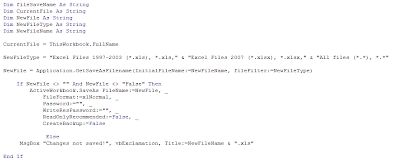2013 is coming to a close so it’s that time of year to sit back and reflect about what transpired this past year and what is to come. I’m going to share my most popular Excel tips from the past year, my most popular Excel templates, and finally share what my goals and vision for next year is.
Top 5 Excel Tips from 2013
Listed below are the five most popular Excel tips I published on the Excel Help blog throughout 2013:
Top 5 Excel Templates from 2013
Listed below are the top 5 most popular free Excel templates and spreadsheets I created and made available to download in 2013:
Goals for 2014
I recently took a poll of my loyal followers by asking them what they would rather see more of on the blog: spreadsheet templates or tips/tricks/macros to improve spreadsheet creation efficiency? My most recent posts have primarily been spreadsheet templates I’ve made available to download for free, such as my newborn feeding schedule, college bowl prediction pool, etc. Something I’ve gotten away from lately is posting tips and macros to improve your Excel efficiency, like my earlier posts on how to create folders automatically, how to create hatching in Excel, etc.
The majority of my reader’s responses asked for more tips, tricks, and macros to improve Excel efficiency. I will still be creating and posting templates as I have been because I think a lot of people find them to be quite useful and you may pick up a few tips just by looking at them and examining the formulas I use. However, I promise to make a strong effort to post more tips and macros, especially for my email subscribers. In fact, I already have several rough drafts already written and am working on some new video tutorials. What would you like to see more of in 2014? Anything specific?
Have a great holiday season, thanks for your continued support, and see you in 2014!!!