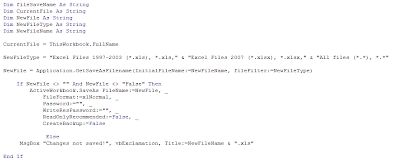Sorry for the lack of posts recently (besides sports spreadsheets) but the reason is because I’ve been getting ready for something big, something exciting, something life-altering: my wife and I are expecting our first child next month! We’re super stoked to be having a son but anxious at the same time. We’ve been working hard at getting everything ready but I can’t help thinking, “what if we’ve forgotten something important?” There have been so many things to do and there are so many things yet to do. How does a new parent keep it all organized? My solution is to use an Excel spreadsheet of course!
In order to keep myself organized and to help other future parents I’ve put together what I hope is the ultimate newborn checklist in Excel. This master file is composed of four separate sheets (I imagine I'll probably add more in the future too):
Things to do BEFORE the Baby is Born
The first sheet is a getting ready for baby checklist. It includes a list of things you should do before your baby is born and how soon before the due date they should be completed by.
Baby Registry Checklist
The next sheet in the file is the baby registry checklist. You can use this for a baby shower checklist or for a list of things you need before the baby arrives.
Hospital Bag Checklist
A list of what to pack for the hospital that you can easily print off if you would like.
Things to Do After the Baby is Born checklist
Another checklist of things that need to be done after the baby is born.Behind the scenes so to speak, the newborn checklist spreadsheet uses named ranges, data validation to create lists, conditional formatting to color cells based on text, IF formulas, concatenate formulas, data filtering, and more. You’re free to poke around the spreadsheet if you want to see how it works or you don’t have to deal with any of that if you don’t want to and simply fill in the information or print it off.
My goal is to make this the ultimate resource for new parents. I’ve tried to include everything such as what to pack in hospital bag for mom. Tasks can be assigned to husband or wife. I also included some links to some services that can help you save money, like Amazon Mom. Believe me guys, your wives will be very impressed and happy if you use this list and actually help her prepare (yay brownies points). Download the spreadsheet for free using the link below.
Please let me know in the comments if you enjoy this newborn checklist and if you would like to see more parenting Excel templates like it.